The Secret
Create a wallpaper inspired by the book, “The Secret” ! This wallpaper features a rustic brown paper texture, stains, writings, and a wax seal।Preview of Final Results

The Secret Photoshop Tutorial
Step 1
Create a new document with a width of 600 and a height of 800 pixels.
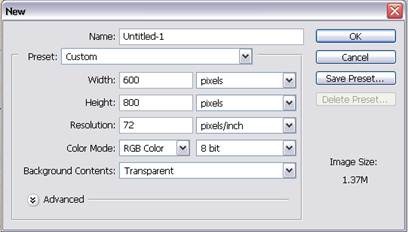
Step 2
(1)Click on the Paint Bucket tool, (2) Set the fill to pattern, (3) click the options arrow and (4)Choose Color Paper in the options window of the drop down box.
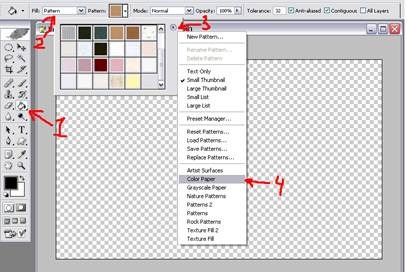
Step 3
Fill the area with the Kraft Paper texture.
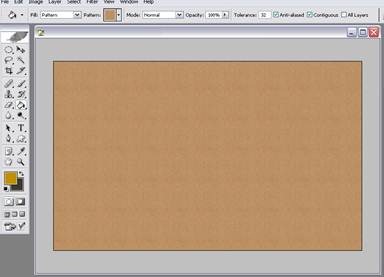
Step 4
Make a new layer above this filled layer. Fill this layer with the “Linen Weave” pattern.
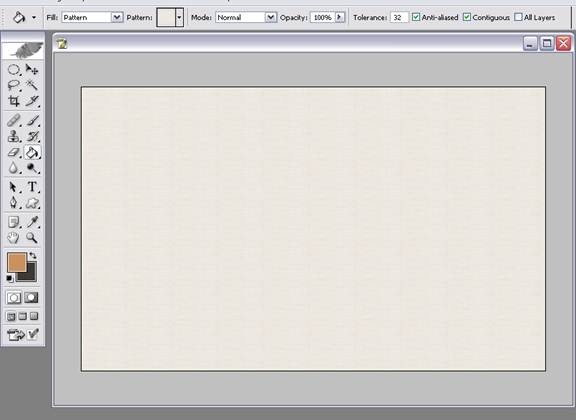
Step 5
With the use of some downloaded grunge and/or splatter brushes, paint #D58B51 and #000000 colored splotches over this texture.
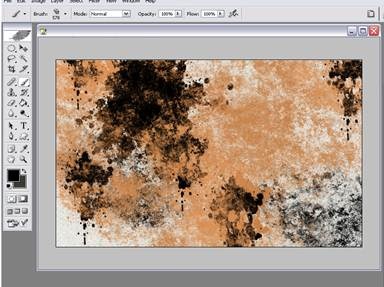
Step 6
Set this layer’s blending mode to soft light or screen. We’ve successfully made our own worn paper texture!
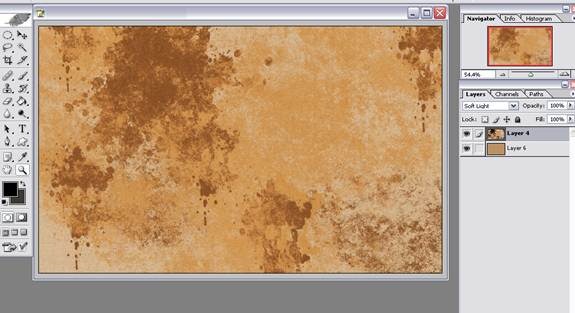
Step 7
Create a new layer and using the type tool with the font Edwardian Script in the color #000000, copy and paste (from a quote site) or make up enough inspirational quotes or sentences to occupy your background. I’ve set my font size to 60 pt, but if you want to fit more words, set the font size smaller. Set the opacity of this layer to 58%.
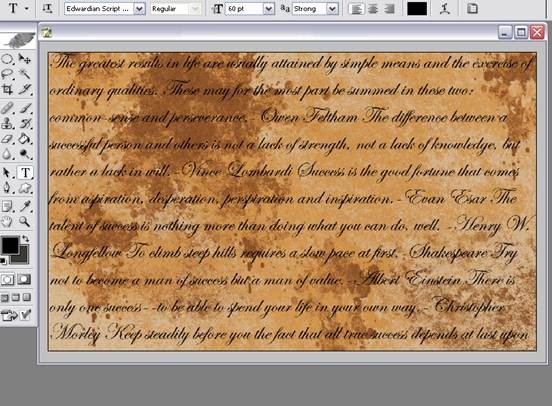
Step 8
Surf the web for any doodle, stamp, star, circle, snowflake, coffee stain, blotch, water spill, or word brushes of your choice.
Examples:

coffee stains

Stamps:

Stars, snowflakes.
Step 9
Create a new layer and with the color #763A09, decorate the layer with the various brushes. Experiment with overlapping the brushes, changing the opacity and/or size of each brush you use. Be sure to not overwhelm the background with too many brushes, we don’t want the wallpaper to look overdone or messy.
![]()
![]()

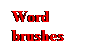
![]()
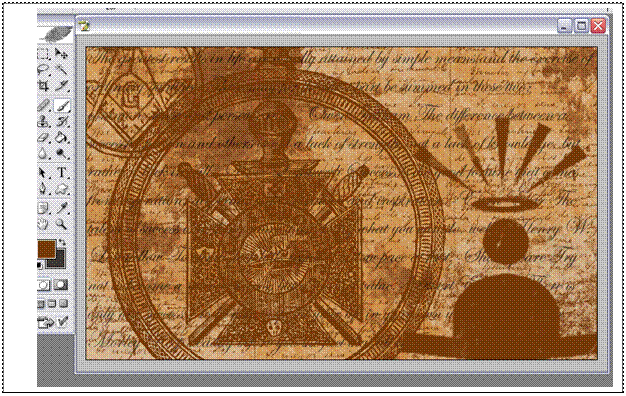
Step 10
Set the blend mode of this layer to overlay.
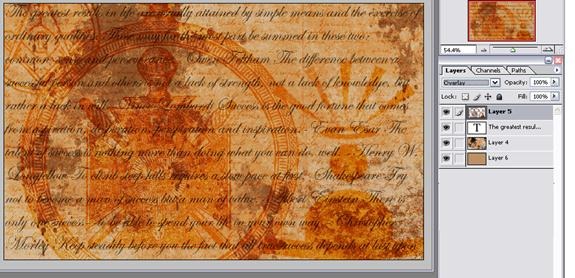
Step 11
For a more authentic, antique feel, let’s make an adjustment Solid Color layer with the color #827104 and set its blend mode to Saturation.
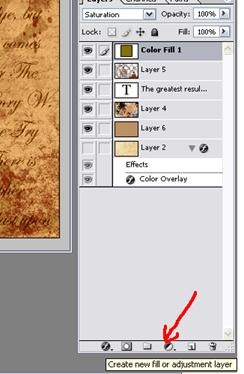
Step 12
Go to your favorite image search engine or stock image site and locate a ‘wax seal’ image, preferably a red one with no center design.

Step 13
Cut it out using the pen tool and drop the wax seal onto your wallpaper. Position it to the right uppermost corner of the image.
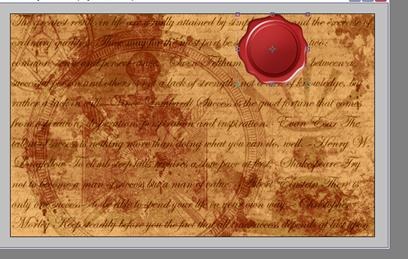
Step 14
Now this seal is looking a little flat, so lets apply a drop shadow using the settings below.
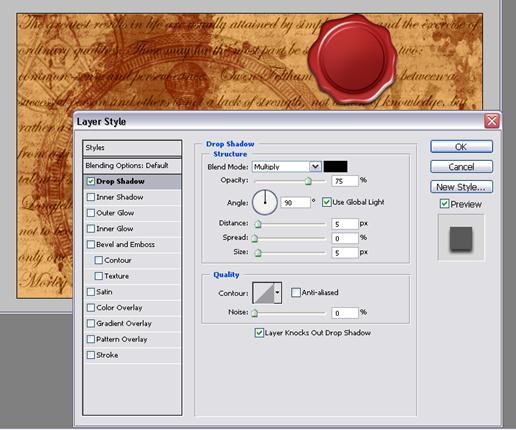
Step 15
Make another layer above the wax seal and using the type tool, type your favorite word in Edwardian Script font size 188pt. Position the text so that the first letter of the word is in the center of wax seal.
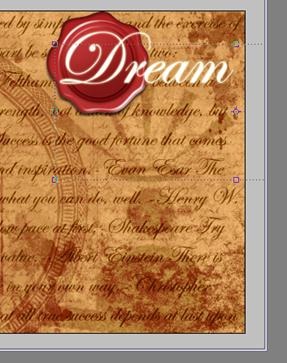
Step 16
Give the text a nice outer glow in Layer Style by double clicking the layer.
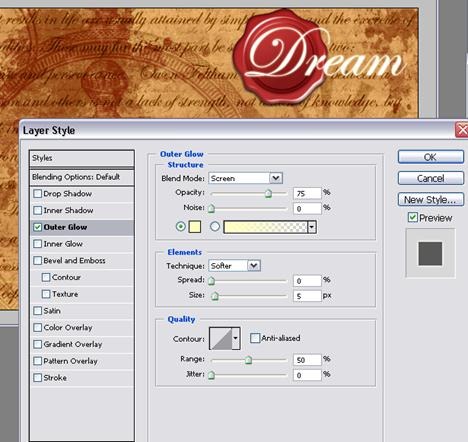
Step 17
Locate some light burst brushes and make a layer below the wax seal and text layers. This will make the wax seal and text stand out.
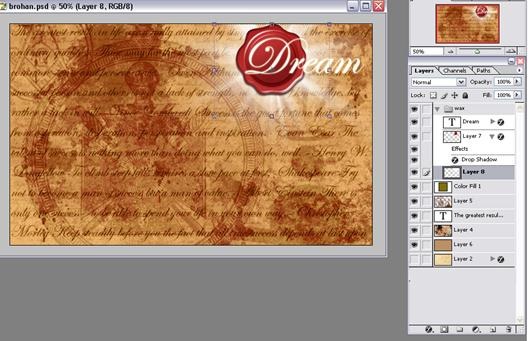
Step 18
Alternatively, you can just apply an outer glow to the wax seal using the settings below.
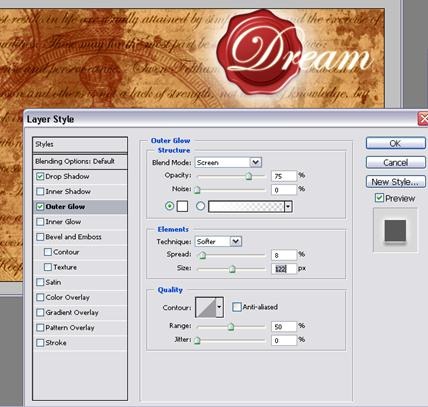
Step 19
Make another text layer above all the rest and write your favorite quote or phrase in Edwardian script and in 120 pt. Apply an outer glow to this text using the default settings and position this text to the bottom left of the image.
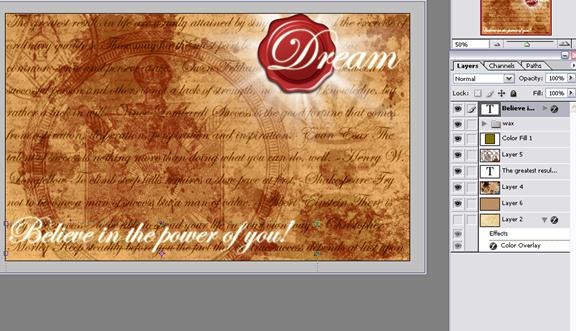
Final Results
Congratulations! There you have it, your own secret inspired background! Enjoy and Good luck!

No comments:
Post a Comment