With Photoshop 6, you can now add some creative effects to your text. If you've ever used Word Art in MS Word, you'll be very familiar with this type of feature.
Step 1. Begin with a new document or open an image you'd like to apply the text to
 |
Step 2. Using the Type Tool, type out some text
 | 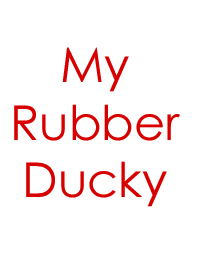 |
Step 3. While the text is still selected, go up to the Options Bar and select the Warp Text Button
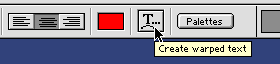 |
Step 4. The Warp Text dialog box will open
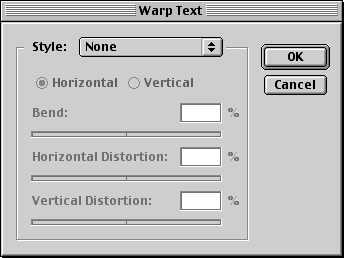 |
Step 5. From the Style Drop Down menu, choose an effect to apply to your text. In this example, I'll choose Fisheye and adjust the bend by sliding the Bend Slider.
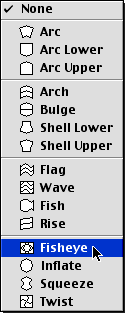 |
And preview your text
 | 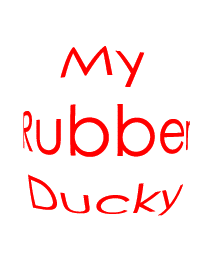 |
SOURCE::http://www.cbtcafe.com/photoshop/creativetext/index.html
No comments:
Post a Comment