Cool Dots
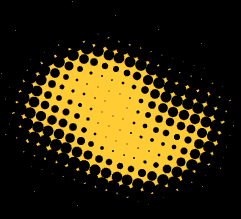
Version: Photoshop CS2
Level: Easy
Objectives: Learn to create the Photoshop techno-dot effect that can be used for both text and web graphics.
Tools & Techniques: Channels, Filters, Color Halftone, Selections
Posting Date: 01.27.07
Step 1: Getting Started
Create a New File
Step 2: Creating a New Channel
- In the channels palette click the Create New Channel button.
- You can accept the default name of Alpha 1.
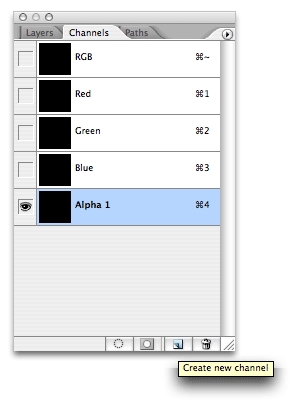 |
Step 3: Creating an Ellipse
- Make an Oval Selection using the Elliptical Marquee Tool.
- Fill with white.
- Deselect by clicking Commmand-D/Control-D
- Blur by going to Filter>Blur>Gaussian Blur. I used 12 but experiment.
 |
Step 4: Adding the Distortion
Go up to Filter>Distort>Twirl
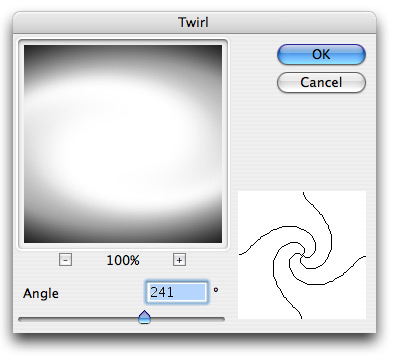 |
Step 5: Applying the Color Halftone Filter
- Filter>Pixelate>Color Halftone
- I used a Max Radius of 10 but as you experiment with different shapes and sizes you'll want to also experiment with these settings
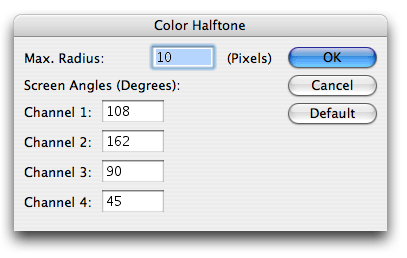 |
Step 6: Loading the Selection
- Return to the Layers Palette and create a new layer Layer>New Layer
- Load the selection
- Go up to Select>Load Selection and load Alpha 1 from the drop down menu
|
|
Step 7: Making the Background Color
- Fill the selection with the foreground color by going to Edit>Fill... and choose Foreground Color from the Contents option in the popup window
- Deselect by going up to Select>Deselect or click Command-D/Control-D
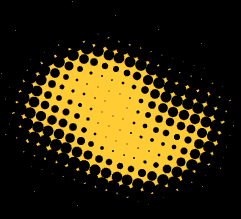
SOURCE::http://www.cbtcafe.com/photoshop/cooliodots/cooldots.html
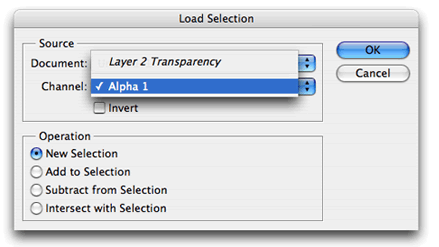
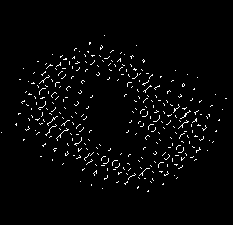
No comments:
Post a Comment