Vignette Effect / Feathered Edges
Step 1: Getting Started
Begin by opening an image
 |
Step 2: Creating the Selection
Using either the Rectangular or Elliptical Marquee Tools, draw out a selection over your image. This selection will be the part you want to keep. We will be discarding the parts of the image outside the selection.
|
|
Step 3: Feathering the Selection
- Go up to Select>Feather
- Choose a number for the Feather. This number is very flexible so play around with different settings.
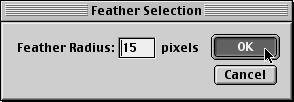 |
Step 4: Reversing the Selection
Command-Shift-I/Control-Shift-I or go up to Select>Inverse to make an Inverse Selection. This will select the area outside the current selection.
 |
Step 5: Deleting the Selection
Command-X/Control-X. This will delete the unwanted area and leave a soft feather to our image.
 |
Be sure to experiment with different settings when feathering.
SOURCE::http://www.cbtcafe.com/photoshop/vignette/vignette.html

No comments:
Post a Comment