Version: Photoshop CS3
Level: Easy
Objectives: Learn to use Threshold and Blend Modes to create special effects
Tools & Techniques: Threshold Command, Adjustment Layers, Gradient Fill, Blending Modes
Photoshop's Threshold command converts colors to either black or white. Blending Modes offer endless opportunities for creating special effects in Photoshop.
In this tutorial we'll take a look at combining the Threshold command to create a high-contrast, black-and-white image with blending to highlight specific colors in our image.
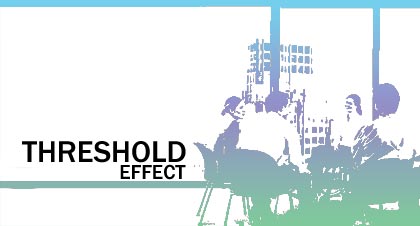
We'll experiment with several blending modes but in the end you'll want to determine which effect is right for your image.
Step 1: Getting Started - Threshold
Go ahead and select an image to work with in Photoshop.

- Open an image in Photoshop
- Create a new Threshold Adjustment Layer by doing one of the following:
- Layer > New Adjustment Layer > Threshold...
- Click the New Fill/Adustment Layer button at the bottom of the Layers palette and select Threshold
- The Threshold dialog box opens. Click and drag the slider to adjust the amount of black and white for your image.
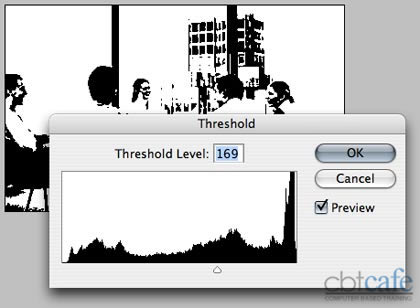
Step 2: Applying a Gradient Fill
We just stripped out the color by applying the Threshold command. Now, let's bring it back in the form of a Gradient fill Adjustment Layer.
- Create a new Gradient Fill Adjustment Layer by clicking the New Fill/Adjustment Layer button and selecting Gradient... in the Layers palette. The Gradient Fill dialog window opens.
- Click the Gradient swatch to edit the gradient
- Select a preset gradient and click OK. This fills the adjustment layer with the gradient and covers the image below.
Step 3: Selecting a Blending Mode
The next step brings this all togwether. There are multiple blending options that will work with this effect. As always be sure to experiment.
- Click the Adjustment Layer with the gradient fill (should be your top layer)
- Click the Blending Mode menu and select one of the options. For this effect, try selecting one of the following:
- Darken
- Multiply
- Linear Burn
- Darker Color (CS3 only)
- Lighten
- Screen
- Linear Color
- Lighter Color (CS3 only)
- Pin Light
Blending Mode: Pin Light
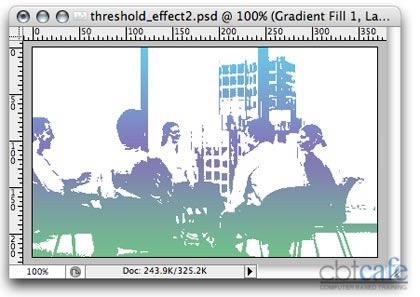
Blending Mode: Multiply
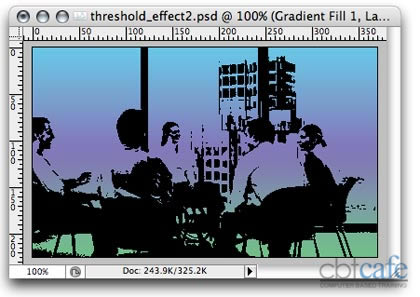
Blending Mode: Pin Light
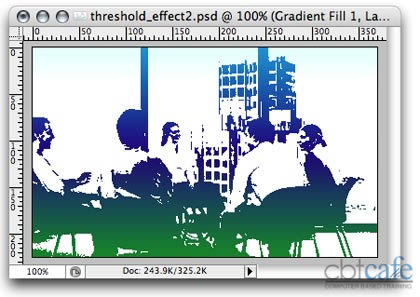
No comments:
Post a Comment