Soft Light Effect
One of the cool effects I use a lot is adding a Soft Light to my images. It gives the image a soft, glamor type look. Here's a quick example.
Step 1: Getting Started
Open a new image or graphic
If you're using Photoshop 6 the layer will be locked. Double click the layer to unlock it.
 |
Step 2: Duplicating the Layer
Drag the layer down to the Create New Layer icon
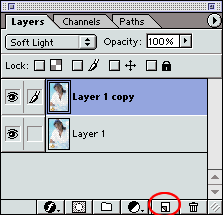 |
Step 3: Blurring the Image
- Select the Original Layer you created,
- Apply a Gaussian Blur to it. (Filter>Blur>Gaussian Blur...)
- Put a selection of 20 in but you can experiment
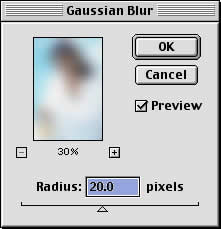 |
Step 4: Changing the Blending Mode
Click the Layer Copy and from the Mode menu, choose Soft Light
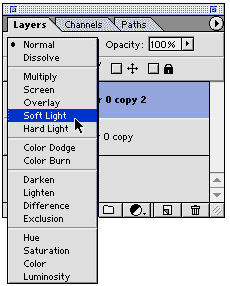 |
And your final image:

SOURCE::http://www.cbtcafe.com/photoshop/softlight/softlighteffect.html
No comments:
Post a Comment