Step 1. Begin with an image you'd like to rotate
 |
Step 2. Rotate the Canvas
Go up to Image>Rotate Canvas>90 CW (CW = Clockwise, CCW = Counter Clockwise)
|
|  |
You can also set a specific value in degrees to rotate the image.
Step 3. Specify a value in degrees for the rotation
This time, go to Image>Rotate Canvas>Arbitrary... and input a value to rotate. Then choose CW or CCW.
|
|
Step 4. One last way is to use the Rotate Tool and rotate the image freely by dragging in either a CW or CCW direction
- Go up to Edit>Transform>Rotate. This will put a selection around your image with small selection handles around it.
- Grab one of the 4 corners and begin dragging to rotate your image.
|
| 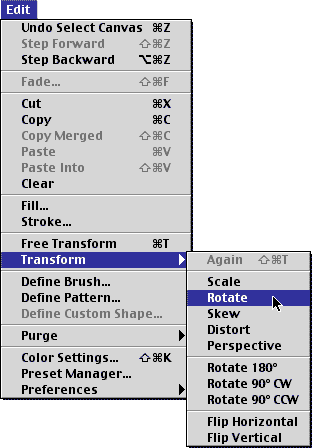  |
Step 5. Release when you're satisfied with the position
If you don't like the position, you can repeat step 6 and continue rotating, or you can Undo by clicking Control-Z/Command-Z to go back to the previous step
SOURCE::http://www.cbtcafe.com/photoshop/rotatingimages/rotating.htm
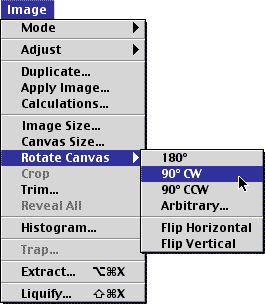
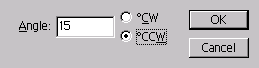

No comments:
Post a Comment