Photoshop 6 has introduced Shape Tools and creating some basic shapes like Rectangles and Pill Shapes has become a whole lot easier.
Step 1: Getting Started
Create a New Layer and select the Rounded Rectangle Shape
Step 2: Creating the Pill Shape
- Select the Rounded Rectangle Shape.
- In the Options Bar select the Create Filled Regions icon.
- In the Options Bar set the Radius to 30-40.
- Draw out the Pill Shape.
|
|
Step 3: Applying a Style
- Add one of Photoshop's built in Styles for an even more realistic button effect or navigate to another style set by clicking the black arrow at the top right hand side of the Styles Palette and open the Glass Buttons Styles.
- You will get a dialog box asking you if you want to Replace the Current Styles with the Glass Buttons Style...You can choose to replace or append them.
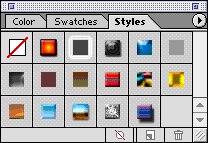 |
Now, just click on the color/style you like and you've created a pretty darn cool button:)
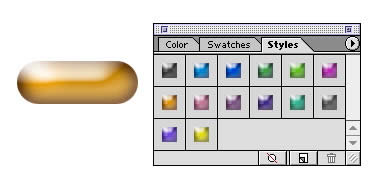
SOURCE::http://www.cbtcafe.com/photoshop/pillshape_2/pillshape.html

No comments:
Post a Comment