Step 1: Getting Started
- Create a new document
- Select the Paintbrush Tool
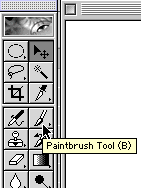 |
Step 2: Modifying the Brush
Go up to the Options Bar and select the brush size button (not the arrow). The brush dialog box opens. It is in here that you adjust the settings of your new brush.
|
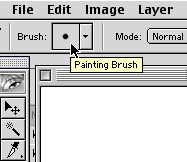 |
Step 3: Editing the Brush
Adjust the Diameter, Hardness, Spacing, Angle and Roundness to create your new brush.
Diameter: You can drag the slider or you can input the size from 1-999 pixels.
Hardness: Hardness is the amount of hardness or softness of the edge of the brush. Lower values produce a softer, feathered edge while the higher the setting the harder or more defined the edge will be.
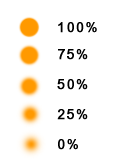 |
Roundness: Here you can modify the roundness of the brush. You can create an oval shape by dragging in one of the two dots on the brush in the preview box.
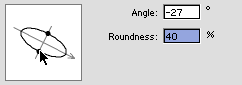 |
Spacing: Spacing relates to the degree the brush paints a smooth or staggered line. The greater the spacing the the greater the dashed line effect.
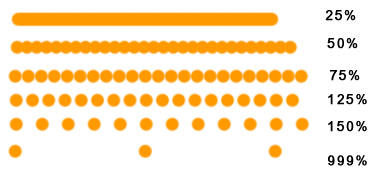 |
Angle: Determines the angle of the oval. There obviously can't be an angle if it's a perfect circle, so this applies only to any shape other than a circle:-)
SOURCE::http://www.cbtcafe.com/photoshop/modifybrush/modifybrush.html
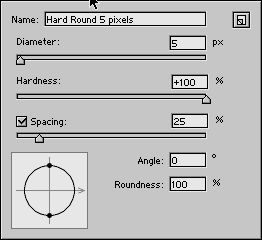
No comments:
Post a Comment